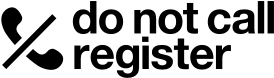Industry MFA Upgrade
The Australian Communications and Media Authority (ACMA) will shortly introduce multi-factor authentication (MFA) to the Do Not Call Register. As digital security threats evolve, MFA is being adopted as a standard measure for new and existing account holders. MFA is a security feature that requires more than one method of verification to confirm user identity. This reduces the risk of unauthorised access to your account and helps protect both your personal data and the data of your organisation.
Before you start
To use MFA, Do Not Call Register account holders will need:
- a desktop or laptop computer to access the Do Not Call Register website
- a smartphone (iOS or Android), and
- an authenticator application installed on your smartphone. We recommend using Google Authenticator or Microsoft Authenticator, which are available to download for free from your phone’s app store.
Setup guide for new accounts
- Begin registration: On the Do Not Call Register website, go to Create Account and complete the registration form with your details.
- Verify your email address: A verification email will be sent to the email address you provided. Open this email and click the confirmation link to verify ownership of your email account.
- Create your passphrase: You will be prompted to create a new passphrase. Your passphrase must be a minimum of 16 characters. We recommend using a unique, strong passphrase. There are no restrictions on the types of characters you can use.
- Link your authenticator app:
- The next screen will display a QR code.
- Open the authenticator app on your smartphone.
Select the option to add a new account (this may be a ‘+’ icon). - Use your phone's camera to scan the QR code displayed on the Do Not Call Register website.
- Your authenticator app will now be linked to your Do Not Call Register account and will generate a 6-digit verification code that refreshes every 30-60 seconds.
- Enter verification code: Enter the 6-digit code from your authenticator app into the field on the Do Not Call Register website and submit.
- Setup complete: Your account is now active and secured with MFA..
Each time you sign in to the Do Not Call Register you will need to enter your email address and passphrase, as well as a 6-digit code generated by your authenticator app when prompted.
Setup guide for existing accounts
- Sign in: On the Do Not Call Register website, go to the Industry Portal and sign in with your email address and passphrase.
- Verify your email address: A verification email will be sent to the email address you provided. Open this email and click the confirmation link to verify ownership of your email account.
- Create a passphrase: You will be prompted to create a new passphrase. Your passphrase must be a minimum of 16 characters. We recommend using a unique, strong passphrase. There are no restrictions on the types of characters you can use.
- Link your authenticator app:
- The next screen will display a QR code.
- Open the authenticator app on your smartphone.
- Select the option to add a new account (this may be a ‘+’ icon).
- Use your phone's camera to scan the QR code displayed on the Do Not Call Register website.
- Your authenticator app will now be linked to your Do Not Call Register account and will generate a 6-digit verification code that refreshes every 30-60 seconds.
- Enter verification code: Enter the 6-digit code from your authenticator app into the field on the Do Not Call Register website and submit.
- Setup complete: Your account is now secured with MFA. You will be redirected to your dashboard.
Each time you sign in to the Do Not Call Register you will need to enter your email address and passphrase, as well as a 6-digit code generated by your authenticator app when prompted.
From now on, when you log in you will need to:
1. Enter your email and passphrase.
2. Enter the 6-digit code from your authenticator app
Additional step for existing accounts using the Simple Object Access Protocol (SOAP) service
If you use the real-time access channel via Simple Object Access Protocol (SOAP), you will need to update the passphrase used in your SOAP service to match the new passphrase created during MFA set up for your telemarketer or fax marketer account.
You do not need to change your telemarketer ID or account user ID.
You do not need to set up MFA for your SOAP service.